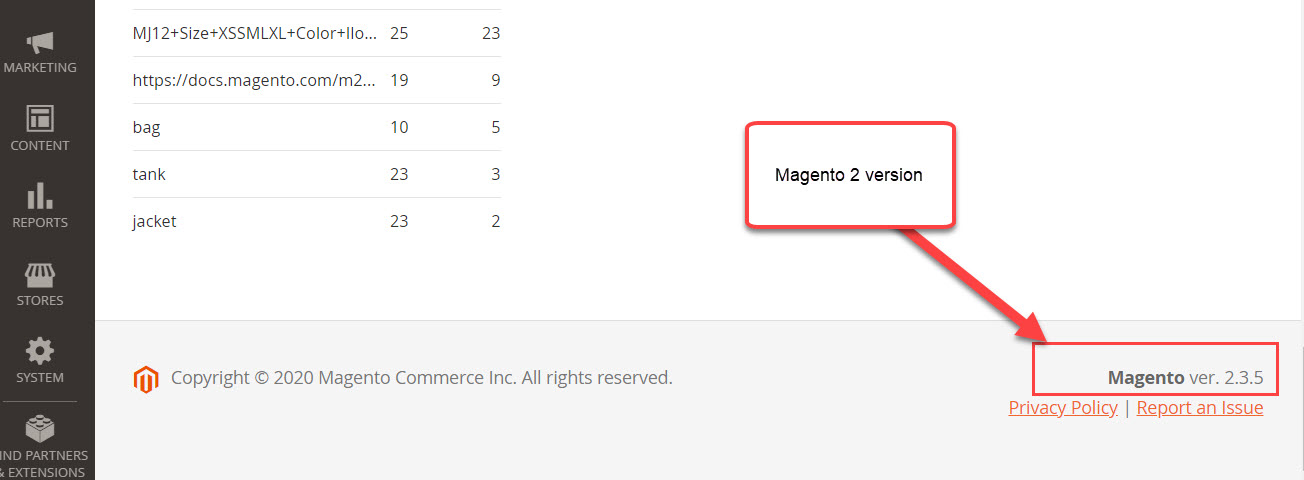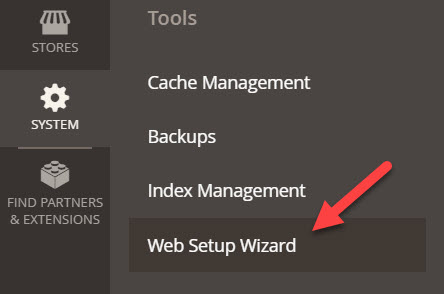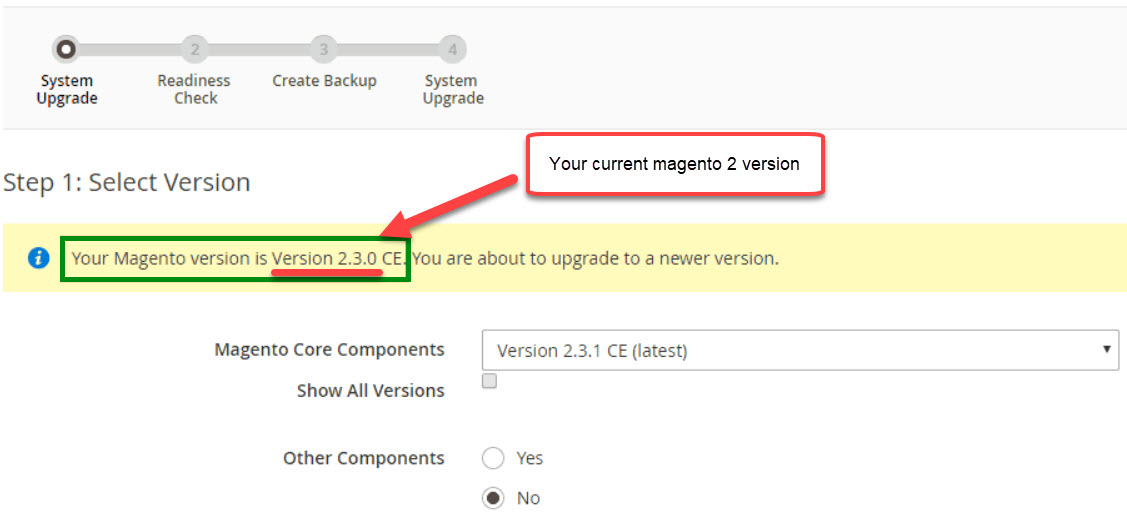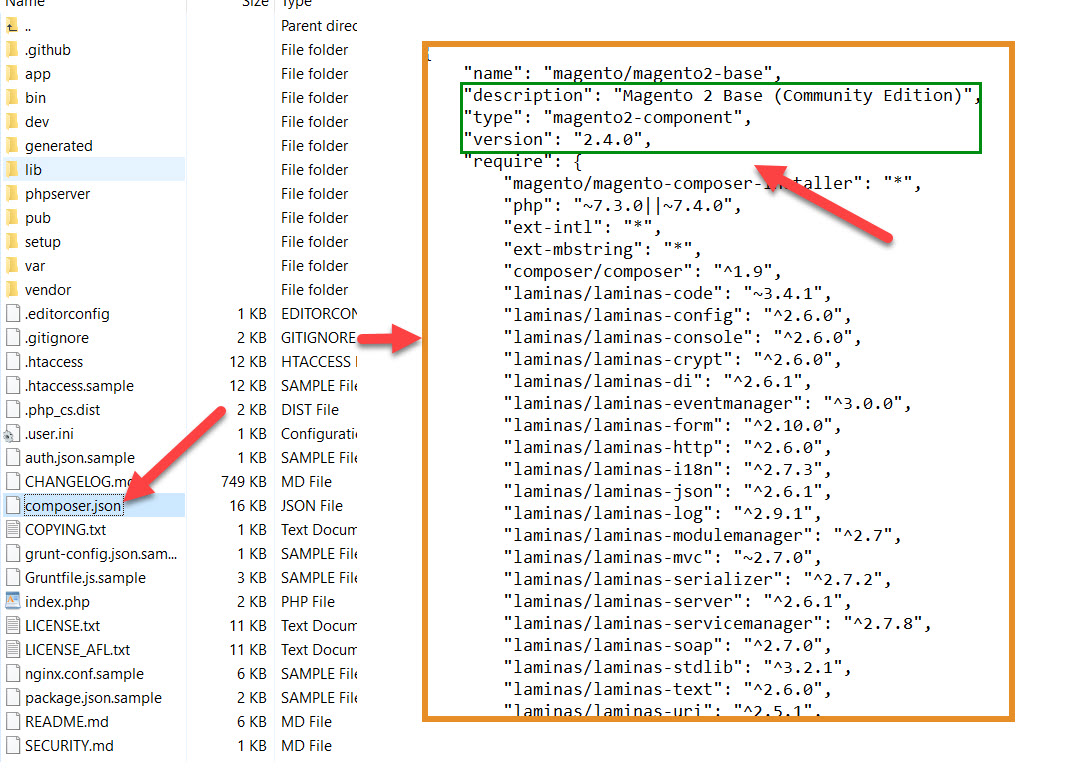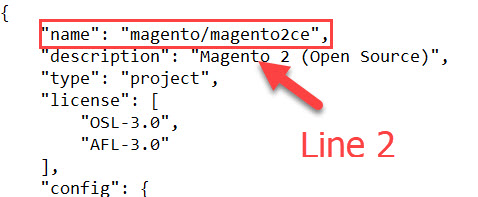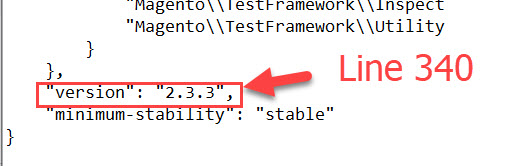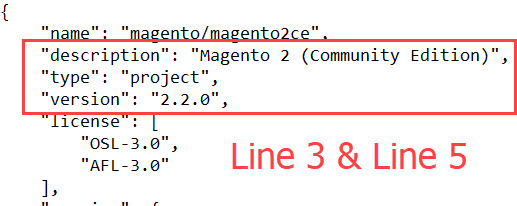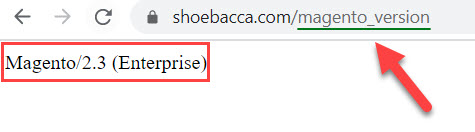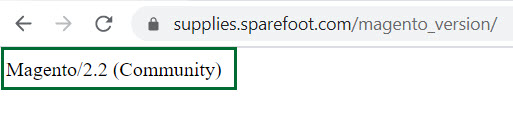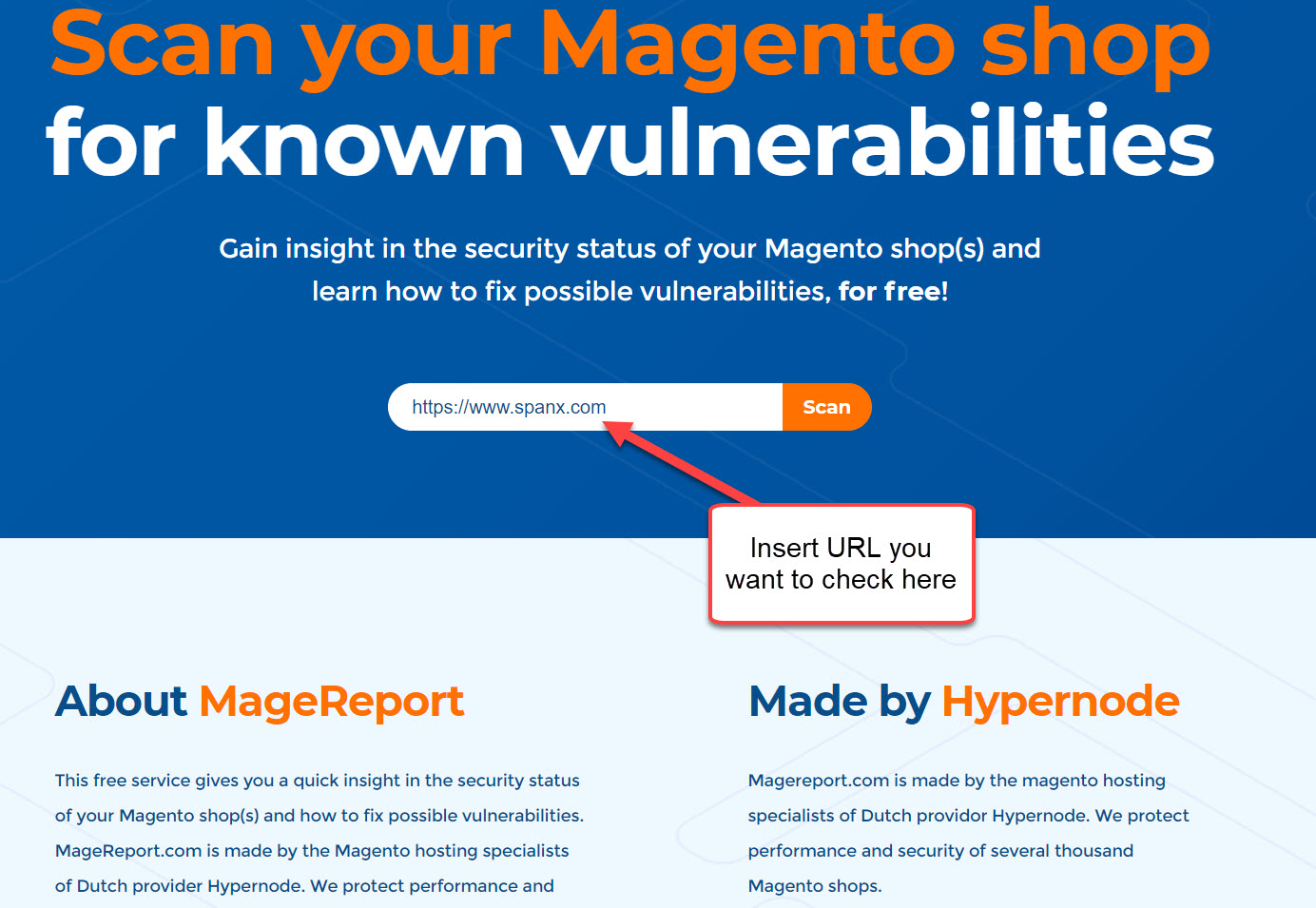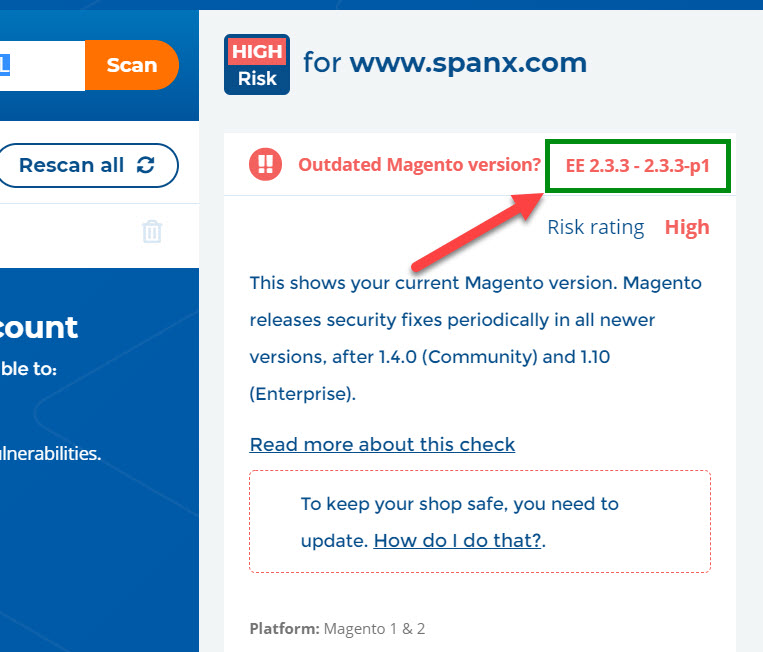When using Magento 2, in some cases you may want to check the current version of Magento 2 store for different purposes. For example:
- You want to check the current version of Magento 2 to upgrade to a newer version with enhanced security and performance
- You want to check the current version of Magento 2 to make sure that the theme/extension you are going to purchase is compatible with your store.
- You are about to transfer your Magento 2 website to a new hosting provider and you want to make sure that the new hosting support the current Magento 2 version.
In this tutorial, I will guide you all possible method you can use to track the current version of Magento 2
Contents
- Method 1: Check Magento 2 version in store backend (easiest)
- Method 2: Check Magento 2 version using SSH
- Method 3: Check version of Magento 2 using Composer.json
- Method 4: Check version using command line
- Method 5: Check Magento 2 version using HTTP GET Request
- Method 6: Check Magento 2 version using online tool
- Method 7: Check Magento 2 version using PHP
- Conclusion
Method 1: Check Magento 2 version in store backend (easiest)
This is the quickest method, you don’t need to use code or ssh commands.
Login to Magento 2 backend with an Admin account and go to the bottom of the page.
In footer section of the page, you will find Magento 2 version at bottom right, above Privacy Policy | Report an Issue links
In this example, the current version of Magento 2 is 2.3.5
Sometimes the admin design was modified and footer is removed, in this case navigate to System => Web setup wizard
Input public key and private key to access setup wizard, the current Magento 2 version will be displayed right here in step 1. In this example, the version is: 2.3.0 Community Edition
Method 2: Check Magento 2 version using SSH
In case you have SSH access, you can check Magento 2 version using SSH command.
Login to your Magento 2 server using SSH and use this syntax
php bin/magento --version
Sample output
Magento CLI version 2.4
=> The current Magento 2 version is: 2.4
Method 3: Check version of Magento 2 using Composer.json
Another method to find the current version of Magento 2 is using Composer.json file.
Connect to your server using SFTP or FTP protocol (or use filemanager if you have Cpanel/Directadmin) and look for composer.json file
Magento 2.4 composer.json file path
If you find composer.json in \vendor\magento\magento2-base\composer.json => Your Magento 2 version should be 2.4.x+
Go to \vendor\magento\magento2-base\composer.json
Open this file with a text editor (such as notepad)
In line 3 and line 5 you will find the current version of Magento 2 installation.
{
"name": "magento/magento2-base",
"description": "Magento 2 Base (Community Edition)",
"type": "magento2-component",
"version": "2.4.0",
"require": {
"magento/magento-composer-installer": "*",
"php": "~7.3.0||~7.4.0",
For example, the current version here is: Magento 2.4.0 – Community Editon
Magento 2.3.X composer.json file path
In Magento 2.3.x, composer.json file is located in root folder of your Magento 2 installation
Go to root folder and edit composer.json, you will find Magento 2 version in line 2 and line 340
- Line 2: Tell you if Magento 2 version is CE or EE
"name": "magento/magento2ce",
- Line 340: Tell you the version of Magento 2
"version": "2.3.3",
In Magento 2.2.x, version line is on line 3 & line 5
Method 4: Check version using command line
If you have SSH access to your server, you can check current magento 2 version with just a single command
php bin/magento --version
The output will be like this
Magento CLI version 2.3.4
This output indicates that your current Magento 2 version is 2.3.4
The shortage of this method is that it does not tell you whether Magento 2 version is Community or Enterprise.
If you installed Magento 2 using composer, you can use this command to check Magento 2 version.
composer licenses | grep Version:
And this command to check Magento 2 is Community or Enterprise
composer licenses | grep Name:
Method 5: Check Magento 2 version using HTTP GET Request
Magento has a built-in HTTP GET request to show current version of Magento 2
To use this feature, simply insert /magento_version at the end of the URL you want to check.
For example, your store URL is https://mywebsite.com => to check the version of your store use this URL in browser: https://mywebsite.com/magento_version
- Sample output 1: Magento/2.3 (enterprise)
- Sample output 2: Magento 2.2 (community)
The shortage of this method is that you can’t retrieve full version, eg: 2.2, 2.3 only, not 2.2.3, 2.3.5. If you want to get full version, use method 1, 2, 3
I have some sample live stores for you to check using this method:
- https://supplies.sparefoot.com/magento_version/
- https://www.shoebacca.com/magento_version/
- https://scufgaming.com/magento_version/
- https://shop.in-n-out.com/magento_version/
- https://shop.sunset.com/magento_version/
Method 6: Check Magento 2 version using online tool
There are several online tools to check Magento 2 version. All you need to do is input URL and wait for the system to check Magento 2 version for you.
You can check version of Magento 2 using https://www.magereport.com/ , a free online tool by Hypernode.
Insert URL you want to check and press “SCAN” button.
Wait a few seconds, the result page should be like this: EE 2.3.3 – 2.3.3-p1, that means the current version of that URL is: Magento Enterprise 2.3.3 – 2.3.3-p1
This page also told you that this is an outdated version and you should upgrade to the latest version of Magento 2
The author also published this tool on Github, you can get it here: https://github.com/gwillem/magento-version-identification
Method 7: Check Magento 2 version using PHP
You can also check Magento 2 version using PHP (only working with Magento 2.0, 2.1.) If you found working method on Magento 2.2 +++ please drop a comment below
Create a PHP file with the following code lines:
$objectManager = \Magento\Framework\App\ObjectManager::getInstance();
$productMetadata = $objectManager->get('Magento\Framework\App\ProductMetadataInterface');
echo $productMetadata->getVersion();
Next, go to this file on browser and you will see the current version of Magento 2.
Conclusion
All the methods mentioned in this tutorial are working. If any method is not working for you, try the others.
Method 1 is the best and easiest method, I always recommend this method to my clients.
Because most exploits tend to aim outdated versions of software, you should always keep your Magento 2 website up-to-date with the latest version to protect it from hackers.
In case there are many parts of your website are running on an older version of Magento 2 and you can’t upgrade version of Magento 2 due to compatibility => You still to install security patch. Magento 2 provides security patches separately from software patches, so it will not affect your store’s component.