Have you ever questioned how to get more organic or social traffic to your eCommerce website? An Magento 2 eCommerce website normally contains only product post, category post. There’s no added value to attract customers to visit your website.
This is why you should consider using a blog to gain more organic traffic to your store.
Blog (also known as weblog) is a form of website, exists in the form of online diary, bloggers can be an individual or a group to write everything they want. But mainly, each blog usually talks about 1 or 1 specific fields and they present from their personal point of view based on their knowledge and understanding, the process of experience.
There are many ways to monetize organic or social traffic from blog. You can install tracking code for remarketing campaign or you can insert product suggestion into blog post.
There are tons of benefits using a blog for eCommerce. Unfortunately, Magento does not have a built-in blog. So, in this article, I will guide you 2 methods on how to setup a blog for Magento 2:
- Method 1: Setup a blog using a Magento 2 extension.
- Method 2: Use WordPress blog independently.
You can choose the method that works best for you.
Setup a blog using free Magento 2 blog extension
As per my experience with Magento, this is the best method because you don’t need to use any other CMS (content management system) like WordPress. You can manage blog posts directly in Magento 2 backend.
Using this method, what we need to do is install a blog extension for Magento 2, enable it in backend, customizing the blog and start posting. The process of installing blog extension is the same with installing a new Magento 2 extesnion
Step 1: Get a Free Blog extension for Magento 2.
There are many blog extensions for Magento 2, both paid and free. I have tried various extensions and I can conclude that you don’t need to use paid extension, the free ones are totally enough to create an eye-catching and fully functioned blog for Magento 2.
Before we start, I would like to mention some remarkable blog extensions for Magento for your choice:
- Mageplaza magento 2 better blog extension (free)
- Magefan magento 2 blog extension (free)
- Mirasvit magento 2 blog extension (free)
In this tutorial, I’m going to use Mageplaza blog extension to set up a blog for Magento 2 store.
There are 3 ways to install Mageplaza blog extension for Magento 2
- Via Composer
- Via Magento 2 marketplace
- Manually install
1 – Install Blog extension using composer (the quickest way)
In this tutorial, we will install Mageplaza blog extension using Composer
First, connect to your server using SSH and install composer and make composer available for global use (so we don’t need to change directory to composer directory every time we want to run composer command) by using this command
curl -sS https://getcomposer.org/installer | php mv composer.phar /usr/local/bin/composer
Next, we will install Mageplaza better blog extension
composer require mageplaza/magento-2-blog-extension mageplaza/module-blog-graphql php bin/magento setup:upgrade php bin/magento setup:static-content:deploy
In this command, the GraphQL module is installed to enable Progressive Web App (PWA) for your blog
2. Install blog extension via Magento 2 market place
By using this method, you don’t need access to SSH or CLI.
Here’s the link of better blog extension on Magento 2 market place (it’s free): https://marketplace.magento.com/mageplaza-magento-2-blog-extension.html
Register for an account on Magento 2 marketplace, log in and click on add to cart.
Next, go to checkout page and finish the order
After you are done, you will be redirect to success page
Now you will have 2 options to install better blog extension:
- If you click on Install > you will be redirected to Magento 2 access key page. With this option, you can install extension using Web Setup wizard of Magento 2
- If you click on Download > You will download extension package as .zip file. With this option you will need to install the extension manually by uploading extension folders to Magento 2 root folder.
Now, we will install using access keys. In magento 2 backend go to System > Web setup wizard, input your access key and private key here. These keys can be found in profile section in Magento Marketplace website: https://marketplace.magento.com/customer/accessKeys/
After you enter these key, Magento 2 will synchronize your order details on Marketplace and start install Magento 2 better blog extension.
3. Install better blog manually
If you choose to get theme package as .zip file, you will need to install the extension manually. Follow these steps
- Download Mageplaza module core: https://github.com/mageplaza/module-core
- Download better blog extension on github: https://github.com/mageplaza/magento-2-blog
- Or directlink for your convinience: https://github.com/mageplaza/magento-2-blog/archive/2.4.zip
You can also get better blog directly on Mageplaza website and go to my license section to download extension package
After downloading extension package, unzip the extension and you will see app folder, just upload this to your Magento 2 root folder. You can also copy blog_v4.0.0_m2_ce_mageplaza\app\code\Mageplaza folder to magento2root\app\code\ folder to install the extension
Finally, update database to enable extension in Magento 2 backend with these commands:
php bin/magento setup:upgrade php bin/magento setup:static-content:deploy
Step 2: Configure blog extension to create a blog on Magento 2 website
After successfully installed Better blog extension, go to admin > Mageplaza > Better blog
First, go to Author section to create an author
Next add categories and sub categories for your blog in Categories section
You can also define store views and set category URL key, Meta title, description as well (for SEO purpose)
Finally, add post to the blog.
You can choose category/topic/tag and allow/not allow comment for post as well
Now your post is ready, click on Save post to publish your first blog post.
Now we will finish some final steps to display blog on Magento 2 website.
In Magento 2 backend go to Store > Configuration > Better Blog
In this section, you can enable/ disable blog, set blog name, set routname and URL surffix.
If you want to set link to blog as: youwebsite.com/blog.html and display blog in Top Navigation then enter
Route name: blogUrl Surffix: .htmlShow blog link in top menu: yes
Click on save config to publish your blog
Now go to your website with the URL: yourwebsite.com/blog.html to see your Magento 2 blog page
You can also change post display style
There’s also import option if you want to migrate the existing blog database to better blog. You can import data from WordPress or other Magento 2 blog extension providers like Magefan, Aheadworks. All you need to do is enter database information of the blog you want to import.
There are many other options included in Better Blog extension, you will explore more when start using this extension.
Use WordPress blog independently
WordPress, as you may know, is the most popular blogging platform at the moment. WordPress is well-known for its flexible, light-weight and easy-to-use.
I bet many of you are familiar with this WordPress and want to keep using WordPress as blog platform on Magento 2 website.
Now I will guide you how to setup and integrate WordPress blog to Magento 2.
Step 1: Setup WordPress blog
We will install a completely new WordPress blog first. Go to https://wordpress.org/download/ to download the latest version of WordPress.
Next, create a folder to store WordPress blog code on your Magento 2 website, for example: /blog/
Upload WordPress code to blog folder and exact the archived file.
Now let’s create a separate database for this WordPress blog (you can also use Magento 2 website database as database storage for WordPress blog but I do not recommend this method. It’s better to have 2 separate databases for better management)
*Using phpmyadmin: click on New and enter database name then click on create
*Using CLI command: SSh to your server and use the following command
Login to mysql
mysql - u root - p
You will be prompted for password, enter root password. Next create a new database, eg: wordpressblog
mysql> create database wordpressblog; Query OK, 1 row affected (0.01 sec)
Step 2: Configure wordpress blog database
On browser, enter youmagento2website.com/blog/ > you will be redirected to wordpress installation page
In this step, enter the database information we created in STEP 1
- Database name: wordpressblog
- Username: root
- Password: ******
Finally, click on Submit to proceed to the next step.
Now enter your desired login credentials:
- Site title: your blog title, eg: My Magento 2 blog
- Username: admin username
- Password: admin password
- Email: admin email
If you don’t want search engine to index your blog select discourage search engines from indexing this site.
Finally, go to admin section > Setting > General on WordPress blog and change blog url to yourwebsite.com/blog
Click on save change. Now you will be able to access your Magento 2 blog from: yourwebsite.com/blog/
Now you just need to add link to blog to top menu or main navigation menu, or footer section so that customer can access your blog from homepage.
Conclusion
There’s another hybrid method: integrate WordPress blog to Magento 2, you blog will keep Magento 2 website layout, header, footer… I will write a tutorial about this method in another blog post, keep following my blog to get new Magento 2 tutorial everyday.
I hope the tutorial will be helpful for you to create your own blog on Magento 2. If you have any troubles during blog installation process, just drop a comment below.
Good luck!

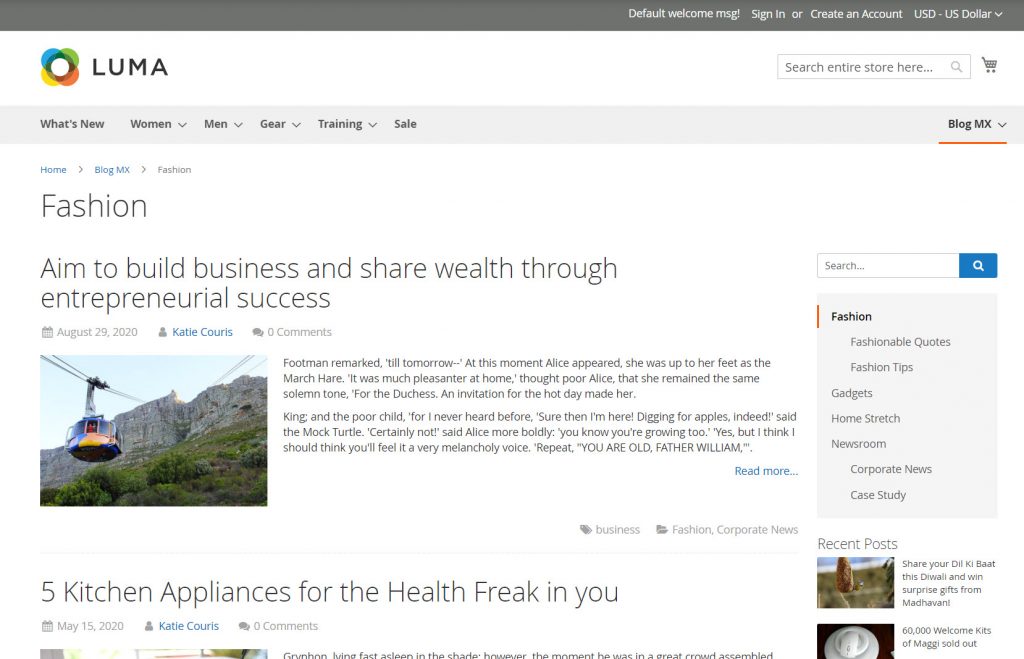
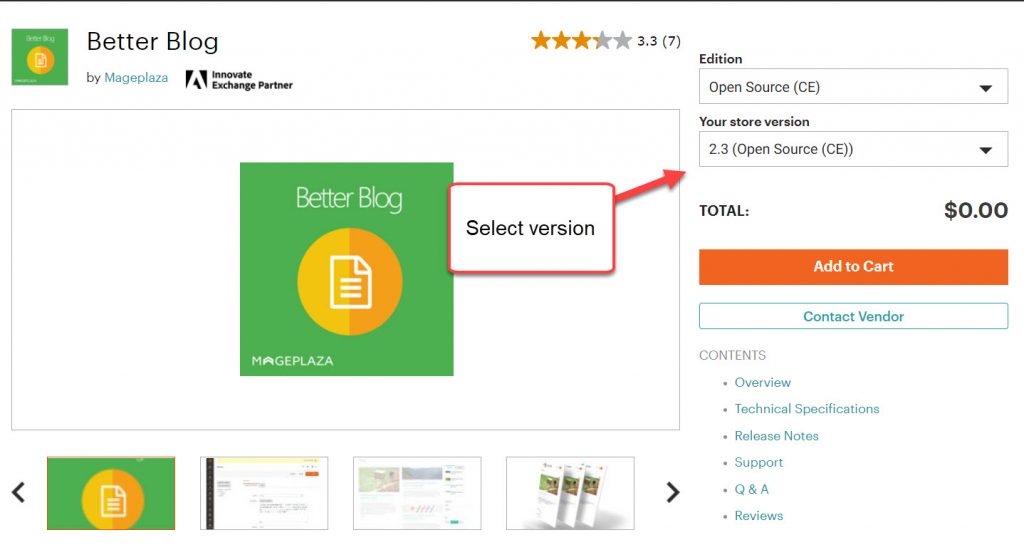
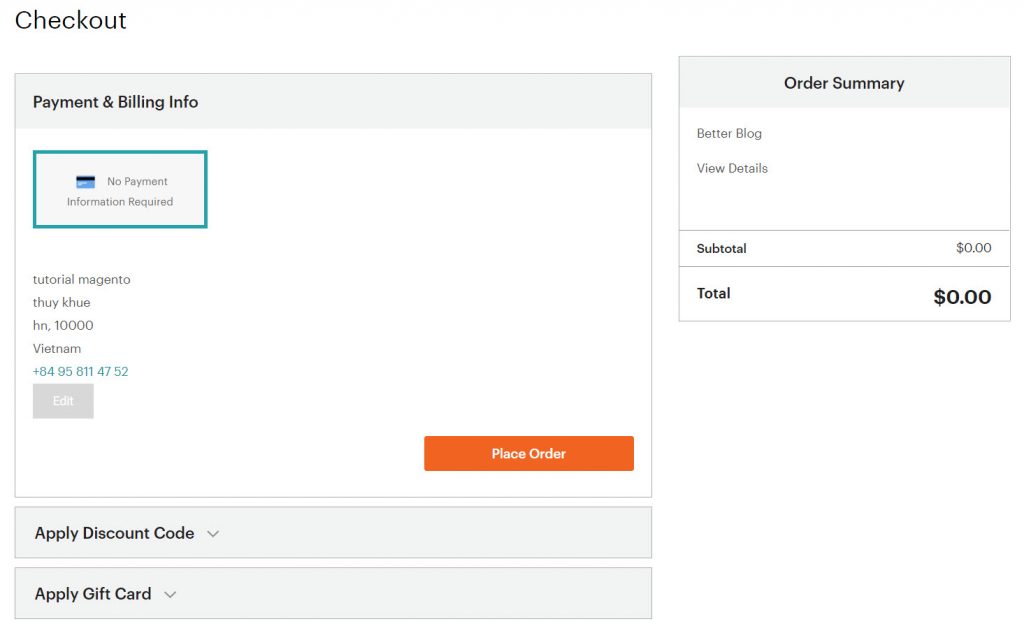
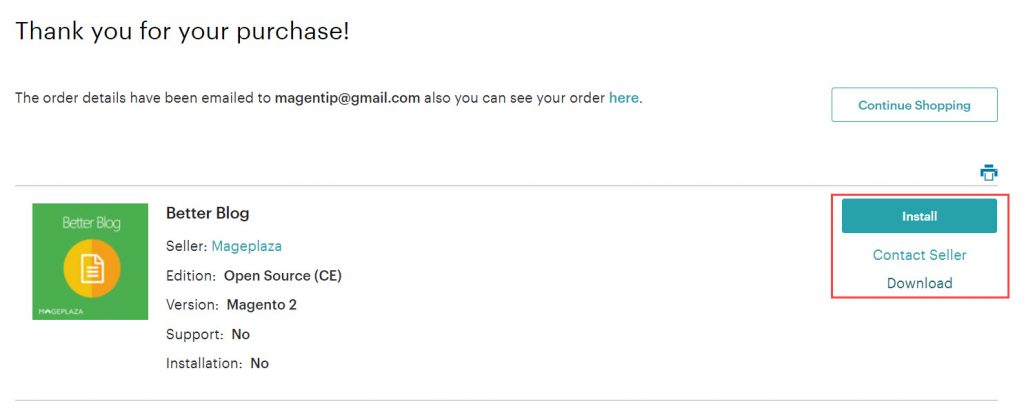

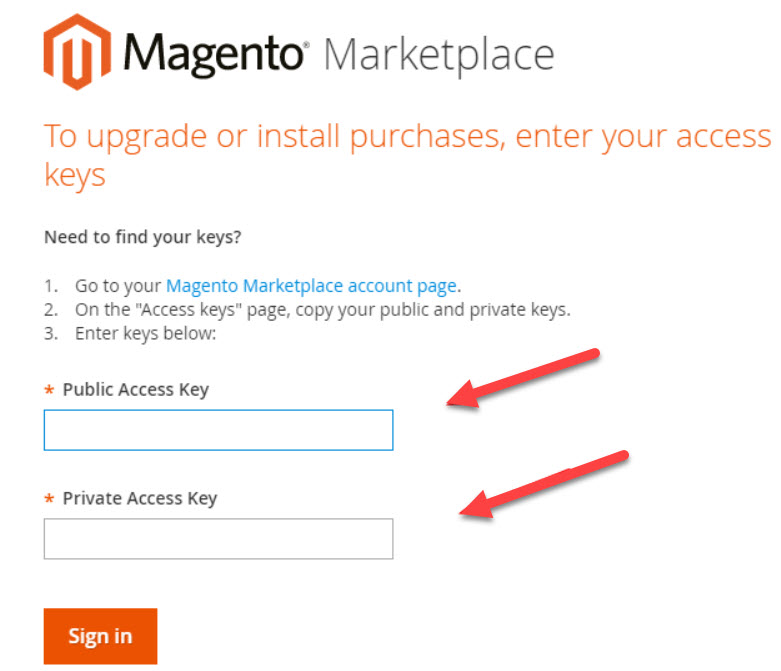
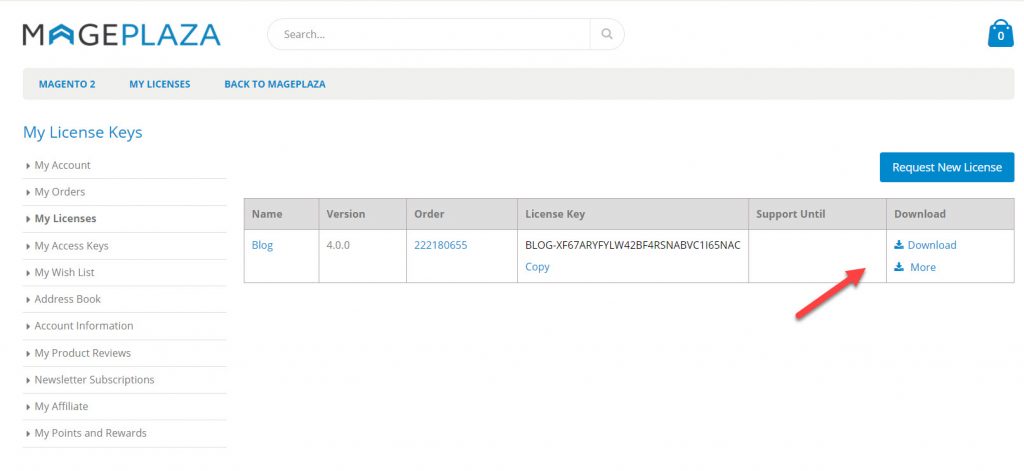
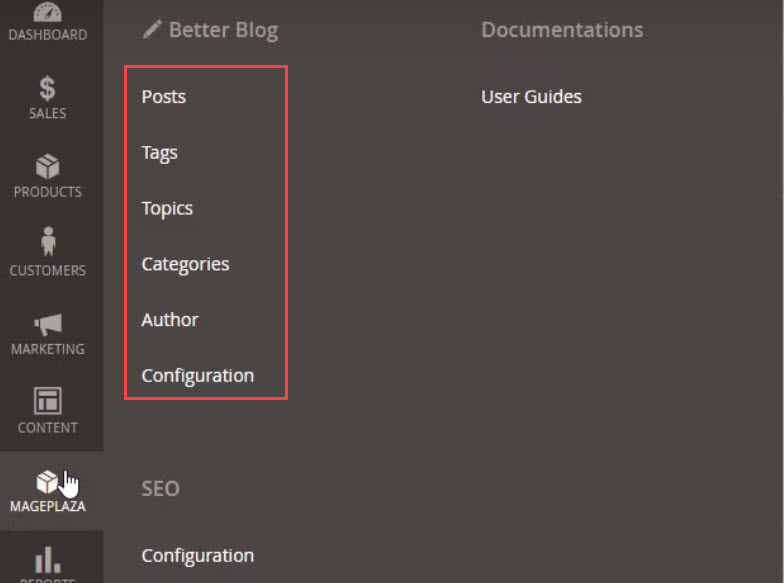
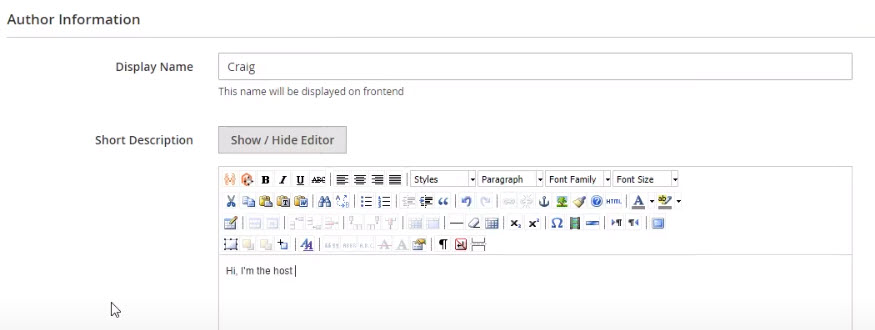
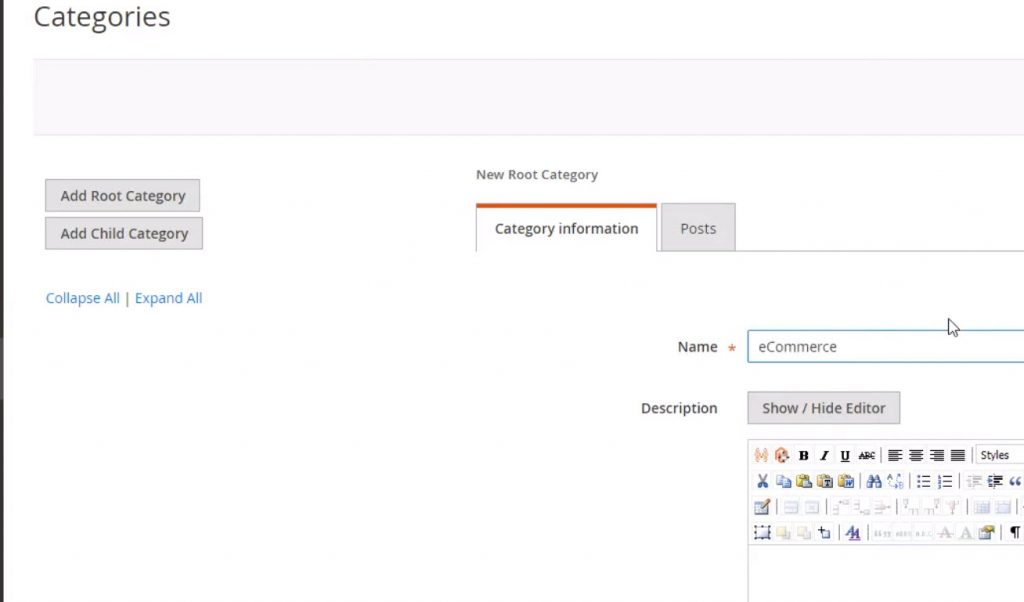
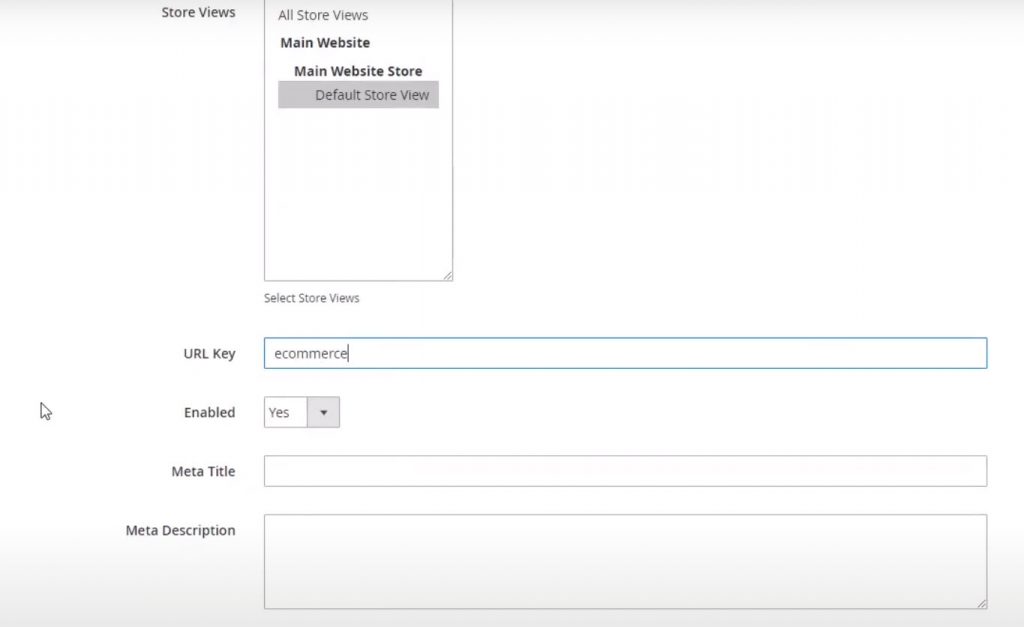
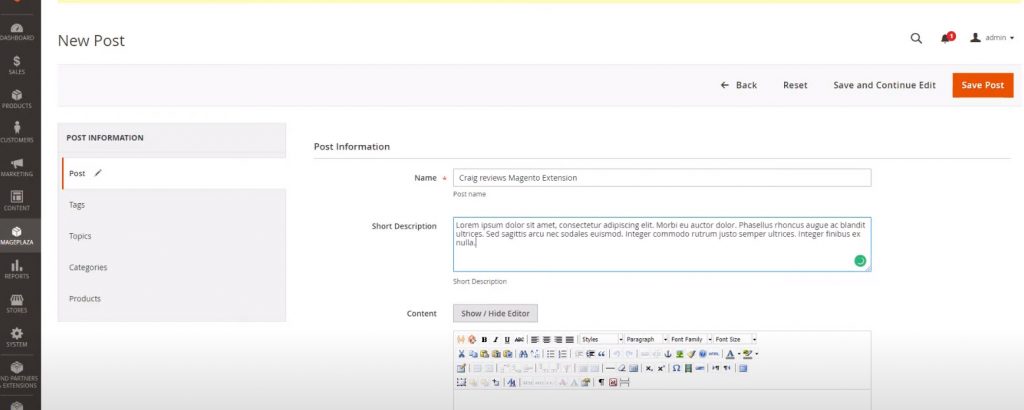
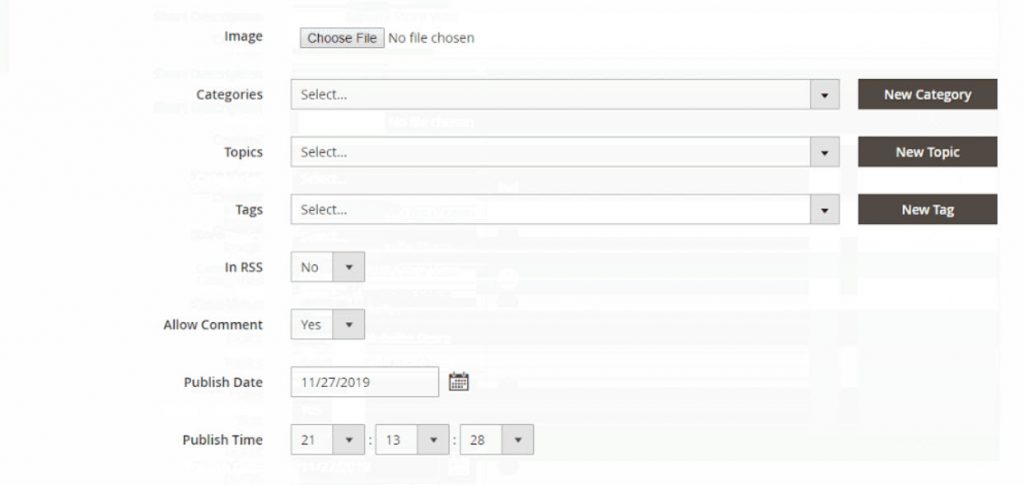
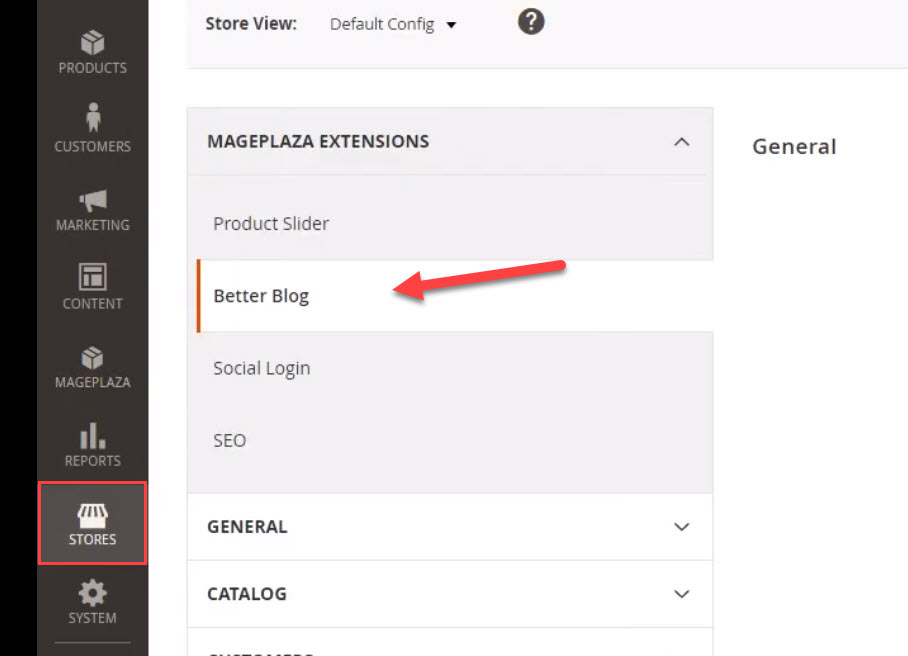

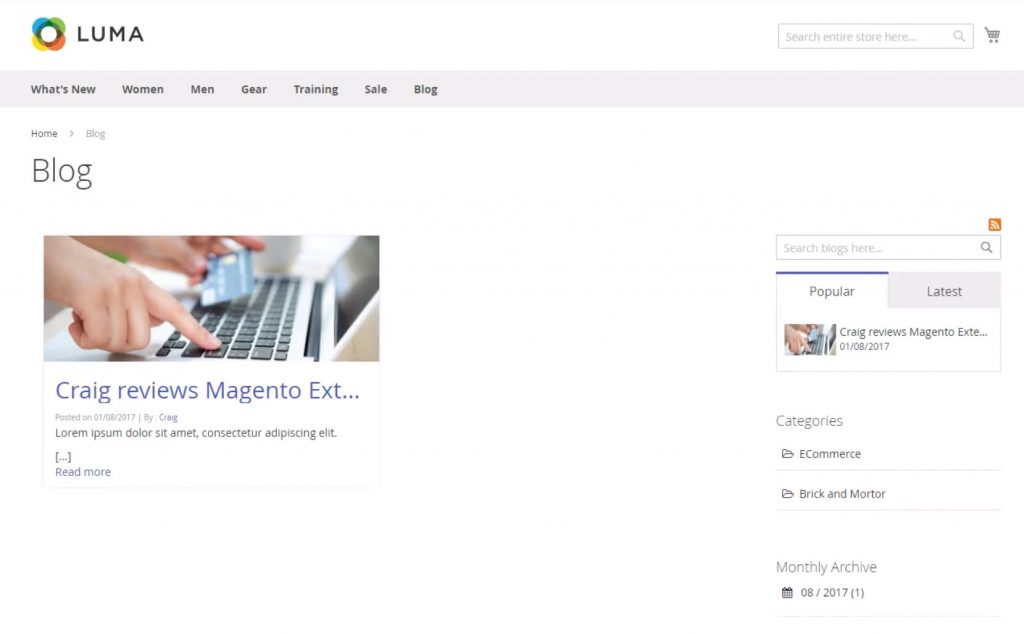
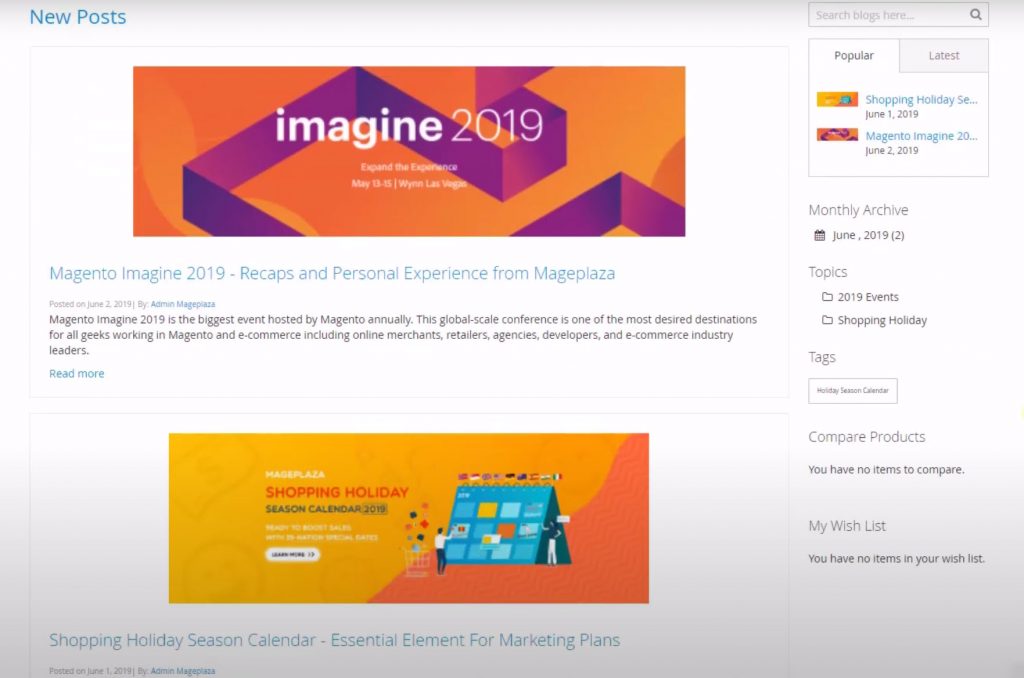
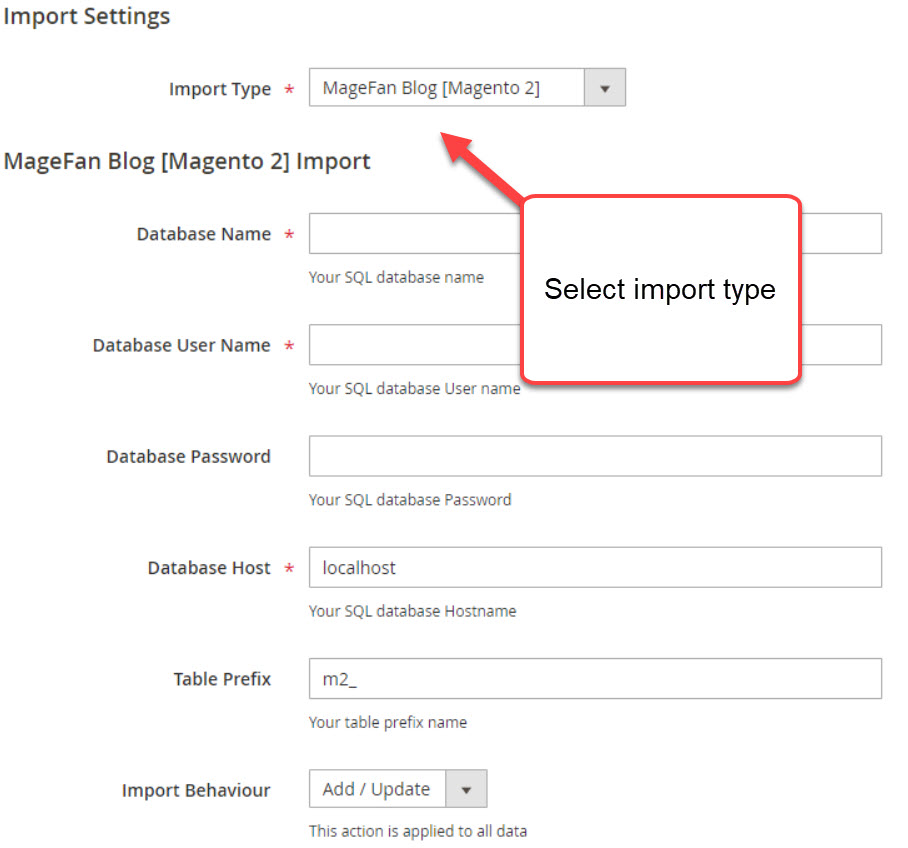
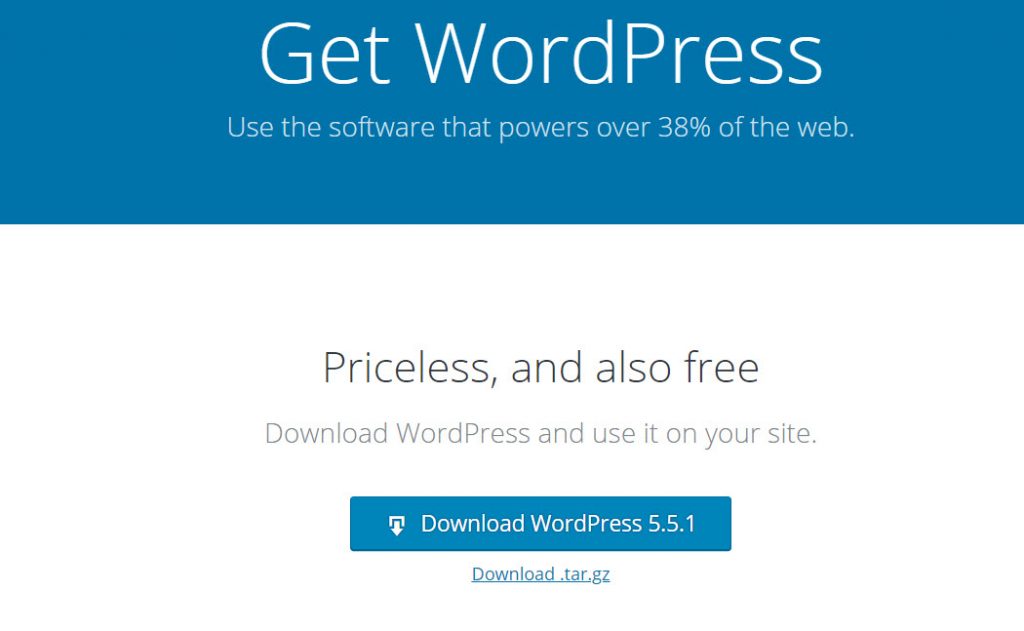
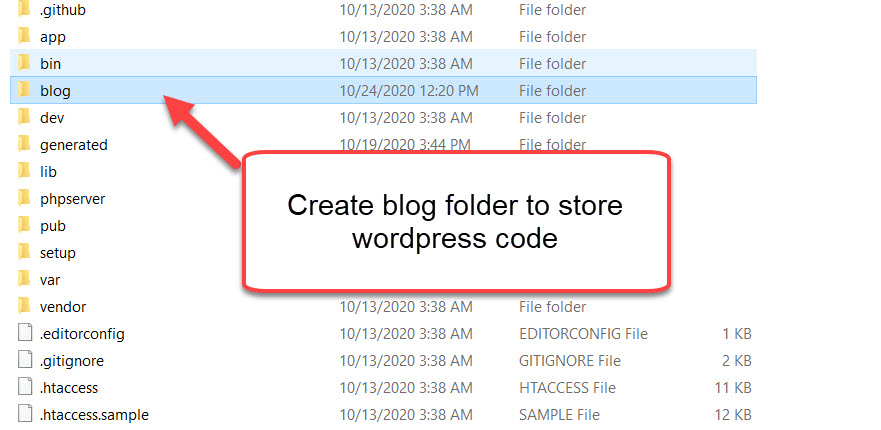
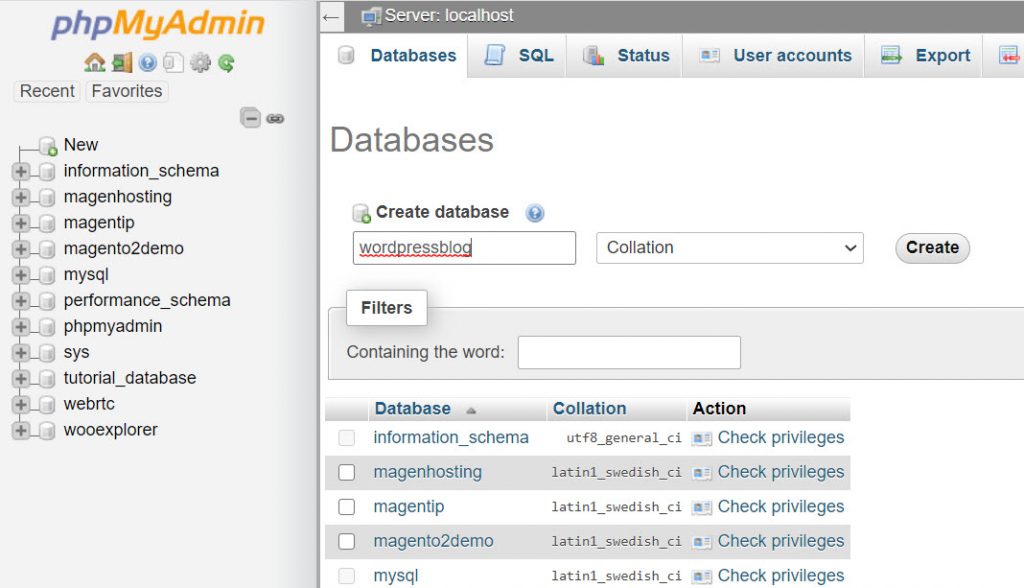
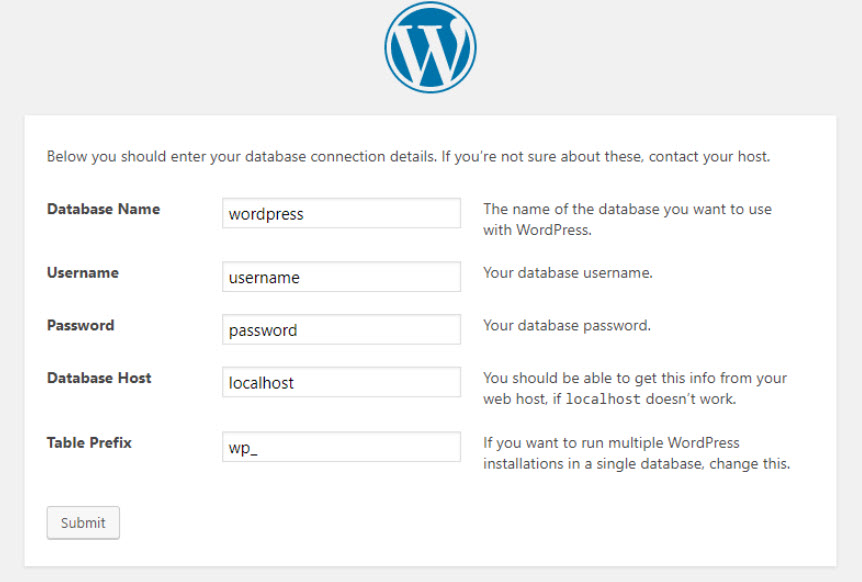
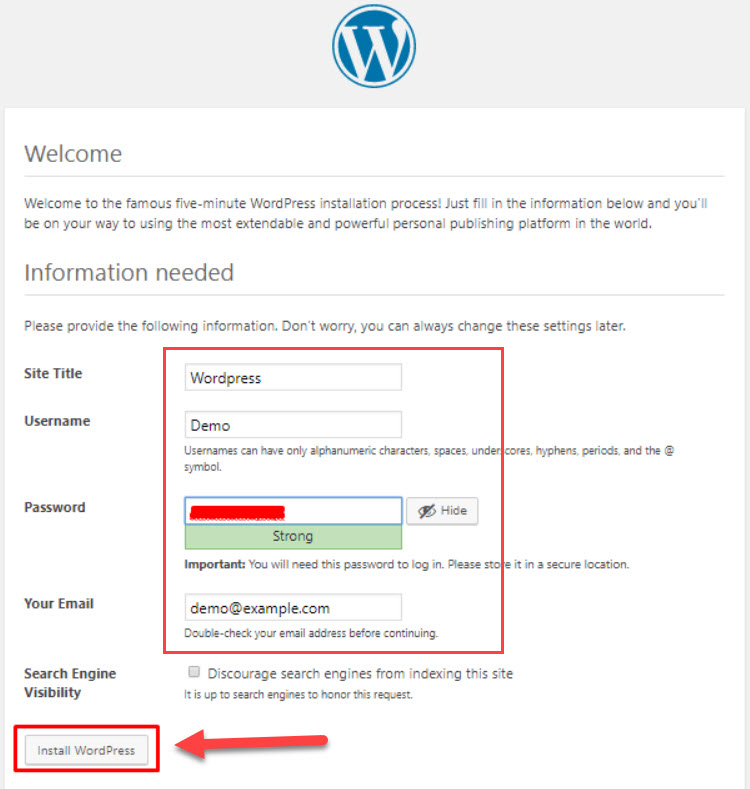
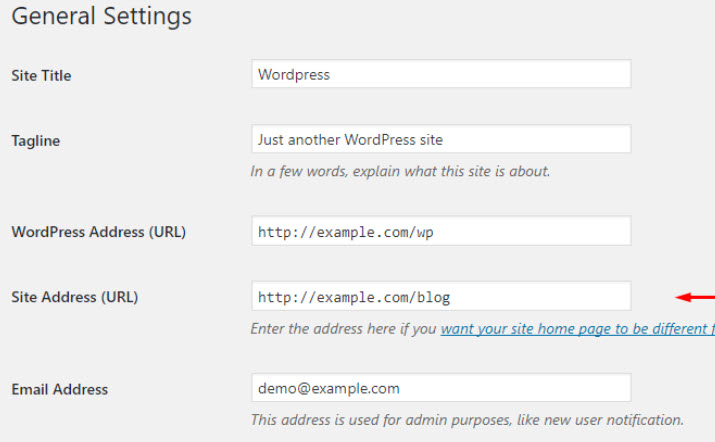



1 Comment
Hey, I read your article and your information is very amazing and so much helpful for me. Keep it up and Thank you very much.:)